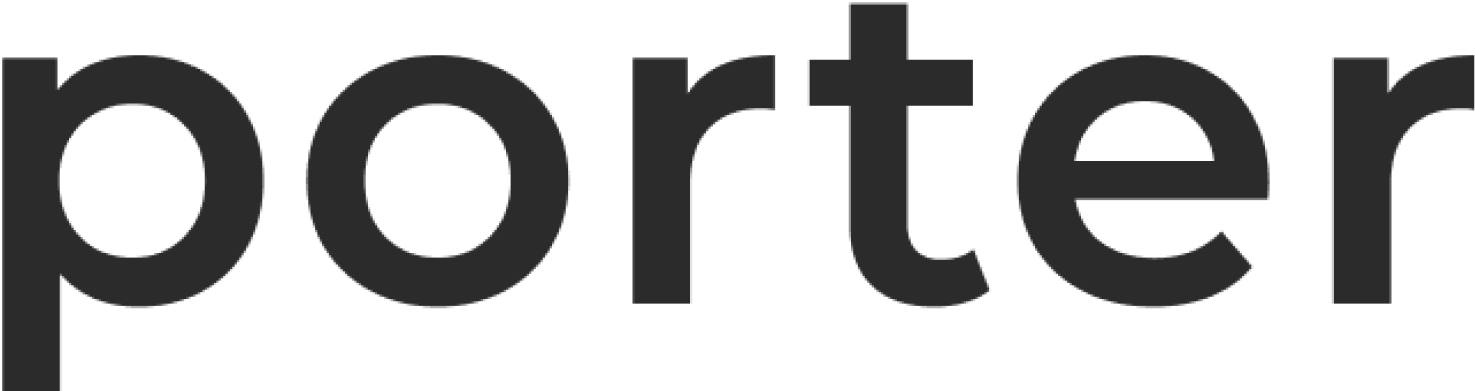Prerequisites
- You’ve logged in to the Porter CLI after running porter auth login
- You’re connected to the correct project by running porter config set-project
- You’re connected to the correct cluster by running porter config set-cluster
porter app run
The porter app run command allows users to execute a command on a remote container:
APP_NAME is the name of the application on the Porter dashboard.
Running porter app run spins up an ephemeral copy of your application
container. This container will be deleted when your command completes,
or when you exit your interactive shell session.
To connect to an existing running container, you can specify the -e flag:
ls, ps, etc. If bash isn’t found on your container, you can also try sh for a similar result.
Running Jobs
You can also use this command to trigger manual job runs for existing jobs in your application using the --job flag.
--wait flag:
--allow-concurrent flag:
porter app logs
The porter app logs command allows users to stream new logs or view historical logs from their application:
--since flag or the --from --to flags will switch to pulling historical logs:
porter app build
The porter app build command builds a new container image for an app based on it’s existing build settings. Any build setting can be overridden with a corresponding flag.
For example, to start a Docker build for an app in the ./frontend directory, you can run:
porter app push
The porter app push command pushes a container image to the default registry for the app. This command can be used with the app build command to build and push an image as discrete steps.
The --tag flag can be used to specify the image tag to push. Otherwise, the head of the current branch will be used as the tag.
porter app update
The porter app update command updates the specified app with the provided configuration. This command differs from “porter apply” in that it only updates the app, but does not attempt to build a new image. This is similar to updating the app in the Porter dashboard.
porter app update-tag
porter app update-tag updates the image of the specified application with the tag provided by the --tag flag. For example:
porter apply or porter app update with the --tag flag.
porter app yaml
porter app yaml returns the Porter YAML for the specified application. For example: