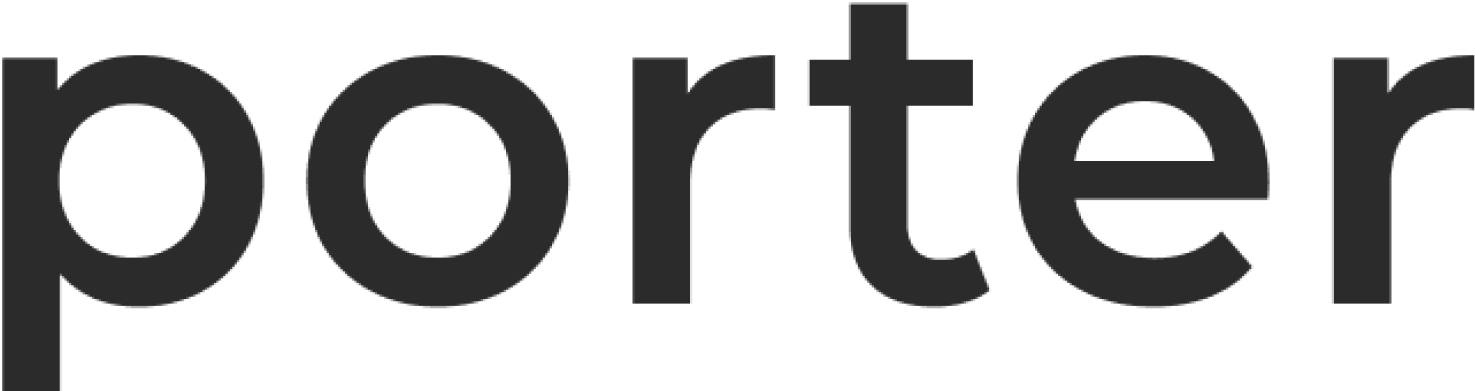- Admin: read/write access to all resources, ability to delete the project and manage team members.
- Developer: read/write access to applications, jobs, environment groups, cluster data, and integrations.
- Viewer: read access to applications, jobs, environment groups, and cluster data.
Security and Compliance
Role Based Access Control
Porter supports setting basic authorization permissions via for other members in a Porter project. At the moment, there are 3 roles that can be assigned in a Porter project: