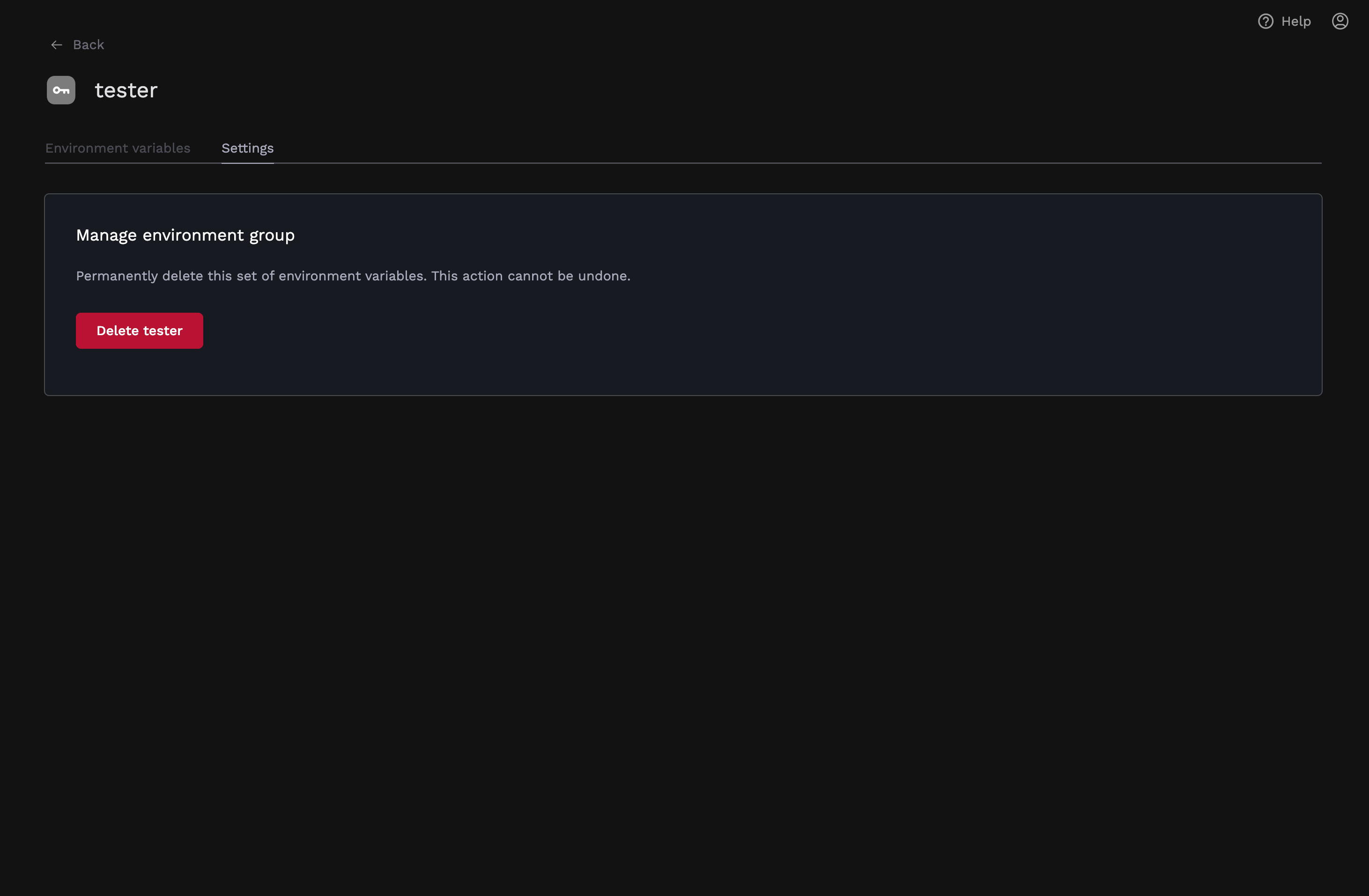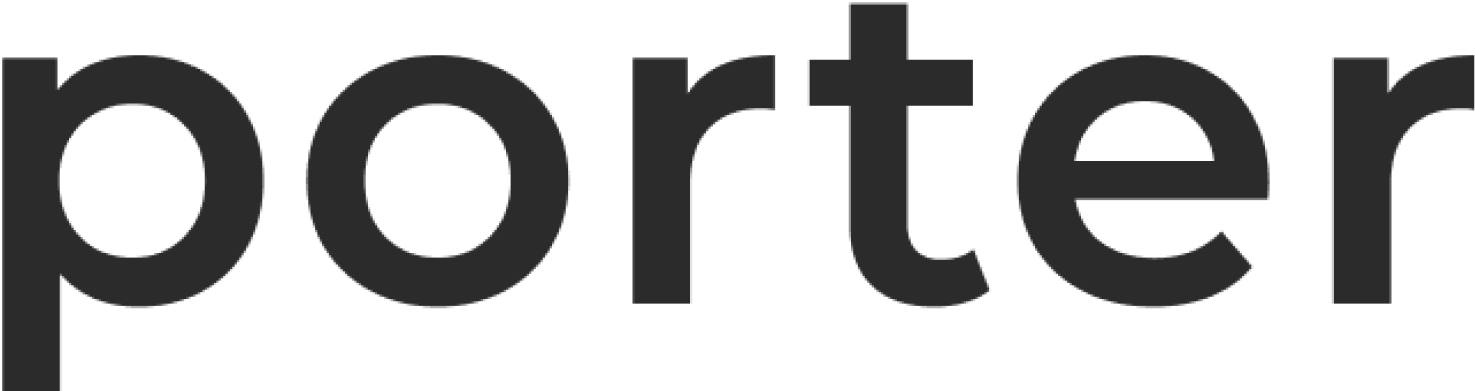Environment groups are stored in your own cluster as a Kubernetes Config Map
or a Kubernetes Secret. The data will be visible to any users or services with
access to your cluster, such as Porter.
Creating Environment Groups
You can create a new environment group in the “Env Groups” tab on the dashboard.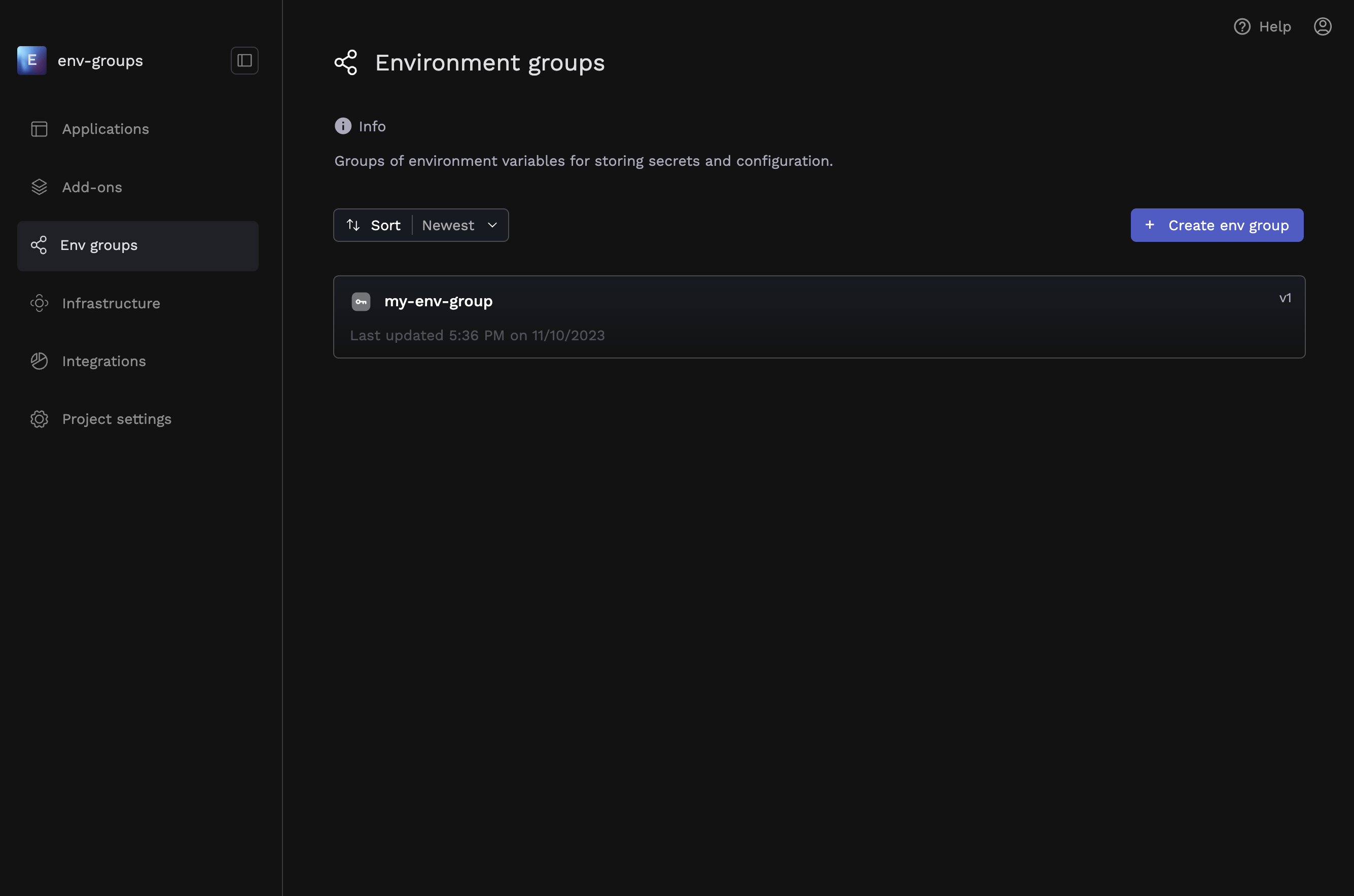
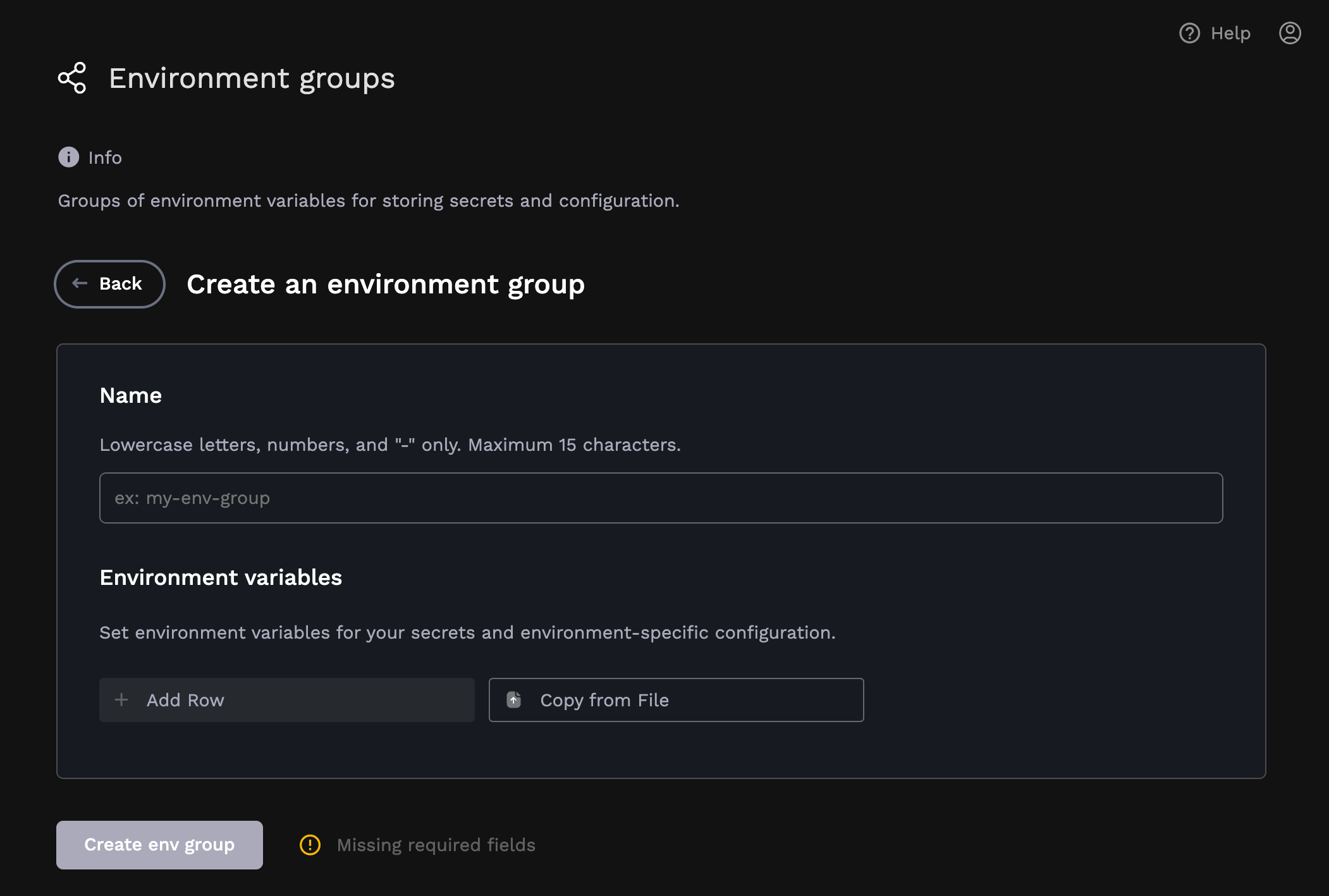
🔒 Creating Secret Environment Variables
Porter supports creating secret environment variables that will not be exposed after creation. At the moment, you must create an environment group in order to create secret environment variables. To create a secret environment variable, click on the lock icon next to the environment variable during creation of the environment variable: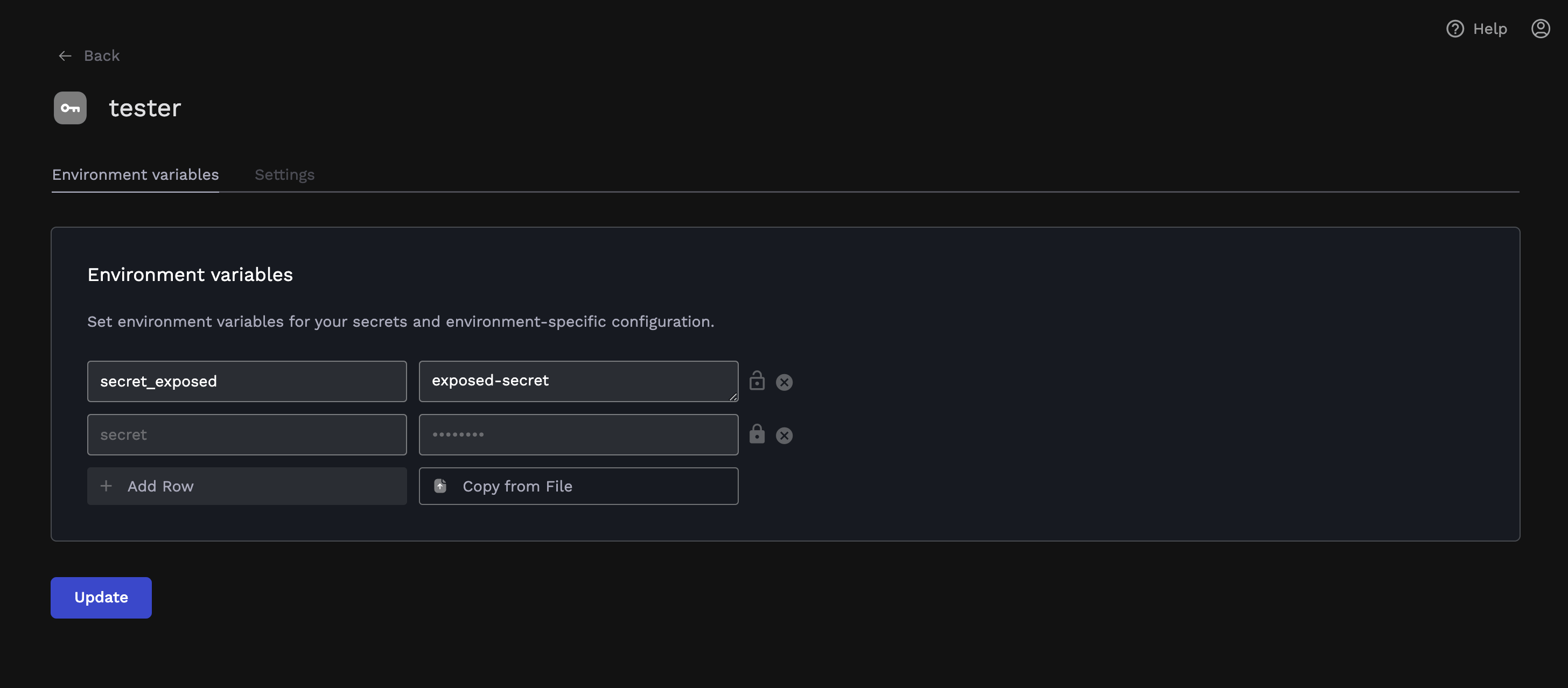
How Secrets are Stored
All env group variables are stored in your own cluster, and not on Porter’s infrastructure. The entire env group is stored as a Kubernetes Config Map, which is meant for non-sensitive, unstructured data. When you create a secret environment variable, the ConfigMap will contain a reference to a Kubernetes Secret, which contains the secret data. This secret will be injected into your container as it is mounted, and will not be exposed on the Porter dashboard after creation. To summarize:- No env group data is stored on Porter’s servers: it is all stored on your own cluster.
- Non-sensitive data in an env group will be read into memory on Porter’s servers during deployment, and added directly to the deployment.
- Sensitive data in an env group will not be read into memory on Porter’s servers during deployment, and are referenced as a secret during deployment. This sensitive data only exists in memory on Porter’s infrastructure during creation/updating of the env group (not the deployment).
Syncing Environment Groups to Applications
Environment groups have the capability to sync with applications, so when the environment variables are updated the synced applications are automatically restarted. To sync a env group to an application either add it during creation of the app: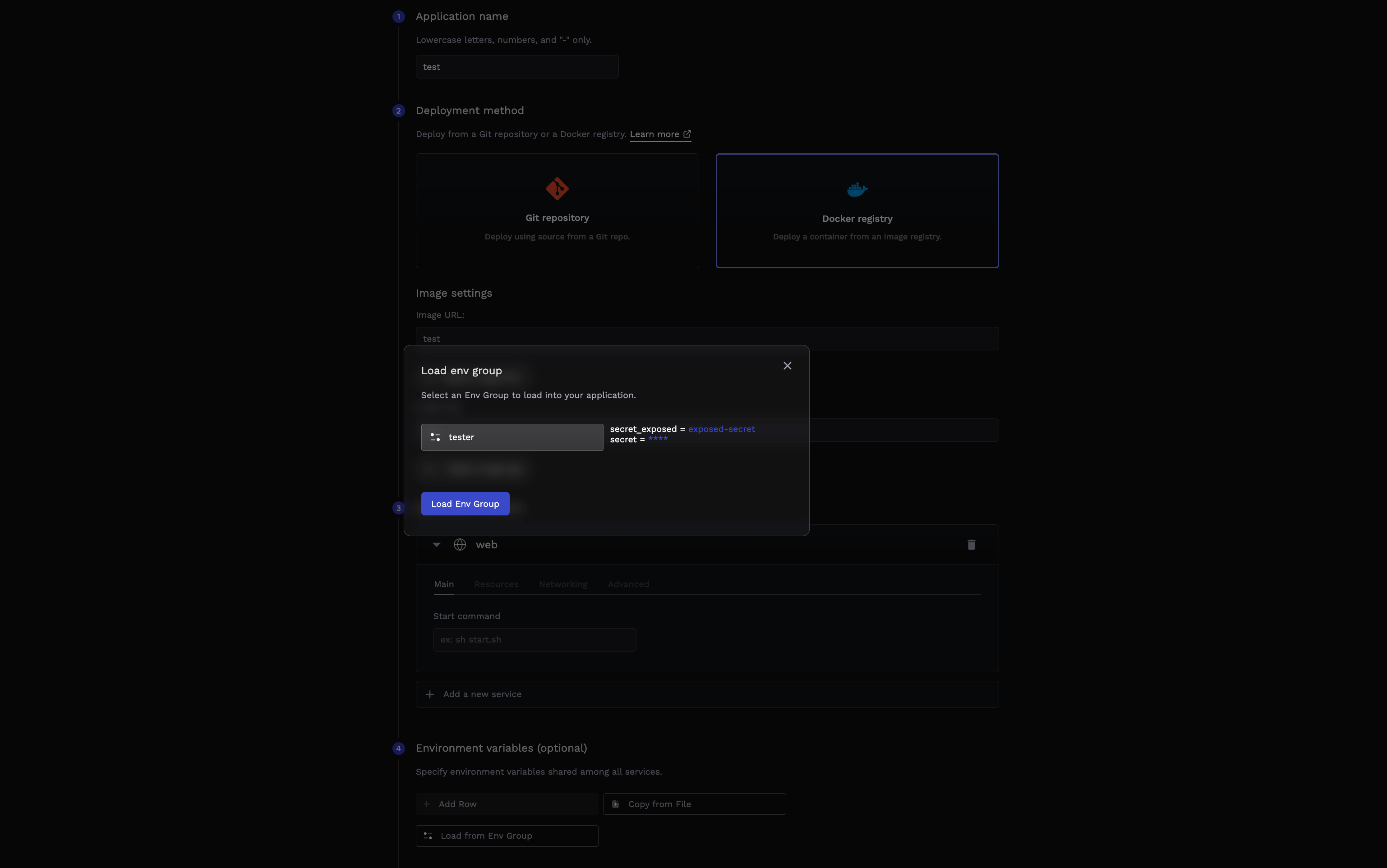
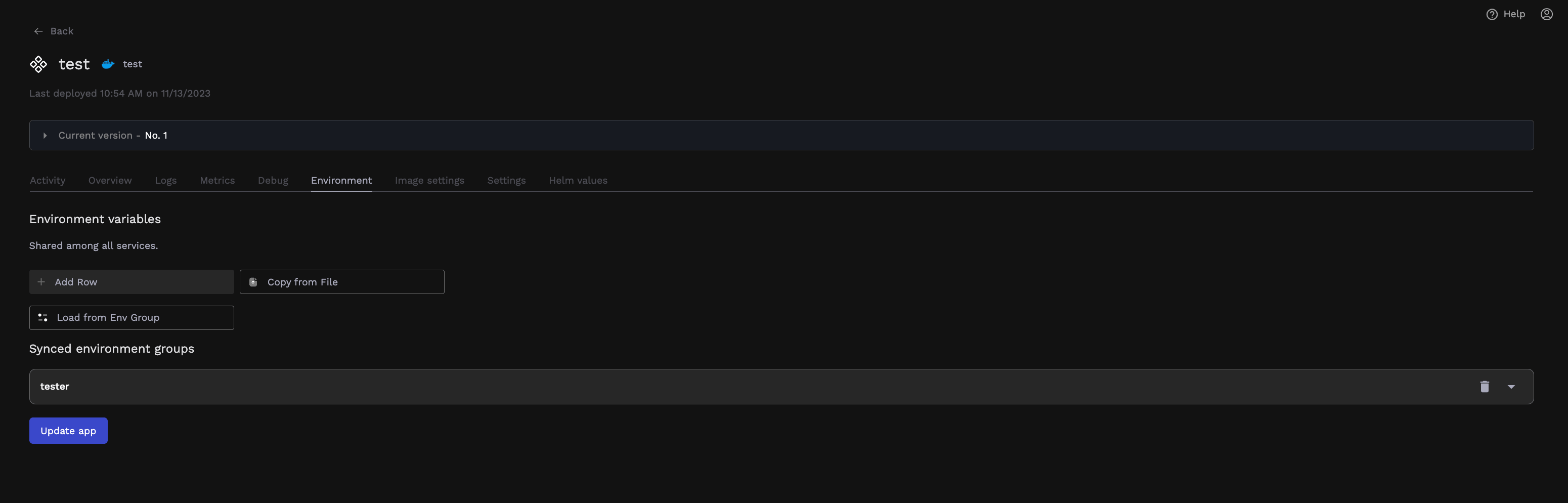
Note: Only a limit of 3 environment groups can be synced to an
application. If your use case requires syncing more than 3 please contact us.
Updating and Deleting Environment Groups
To update your environment group, navigate back to the Env Groups tab, and click on the existing environment group to update. You can make changes to the env group here, and select the Update button when finished: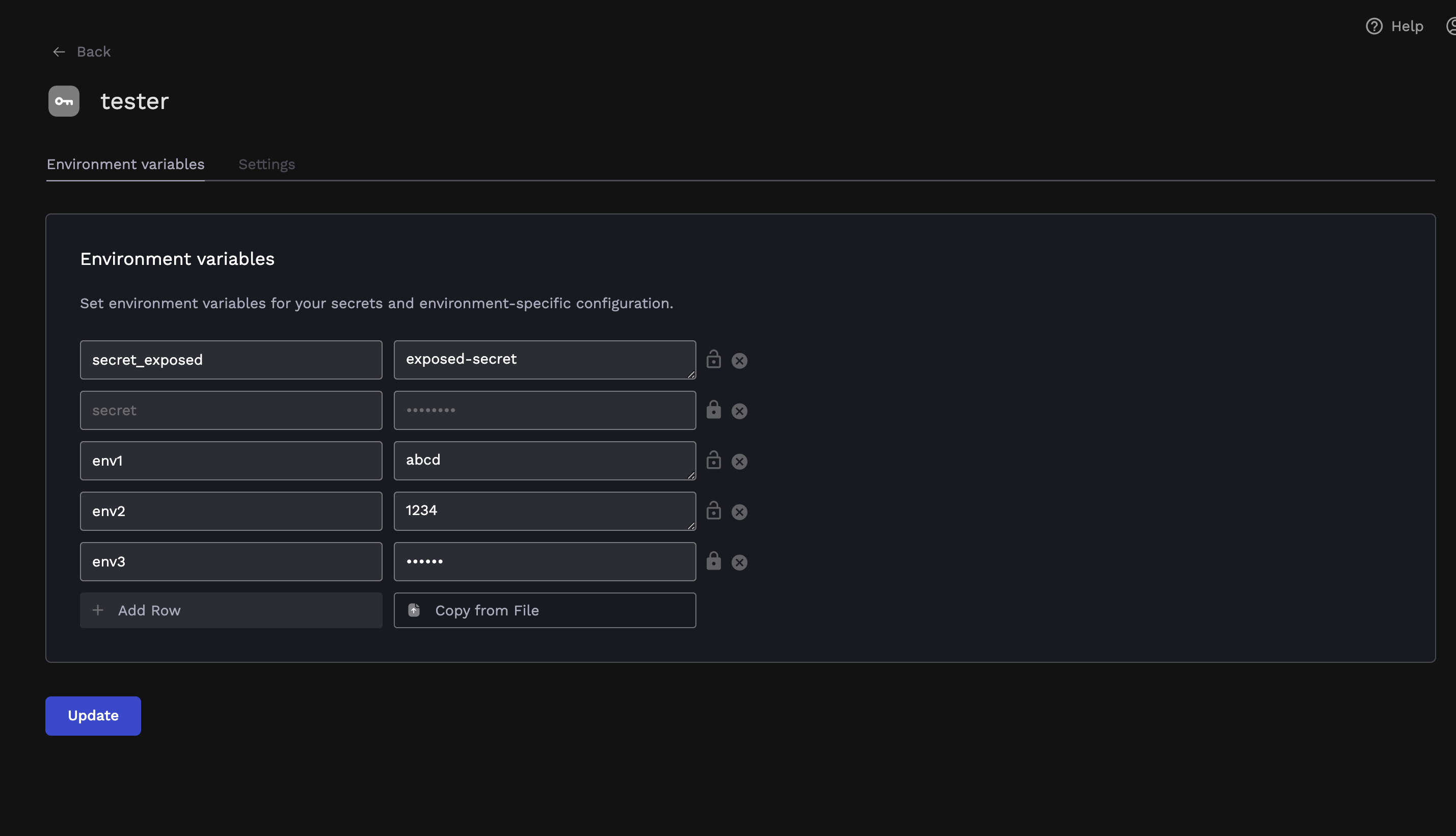
Note: You will not be able to delete an environment group if it is synced
to an application. Ensure you unsync the env group from all attached
applications in order to delete it.